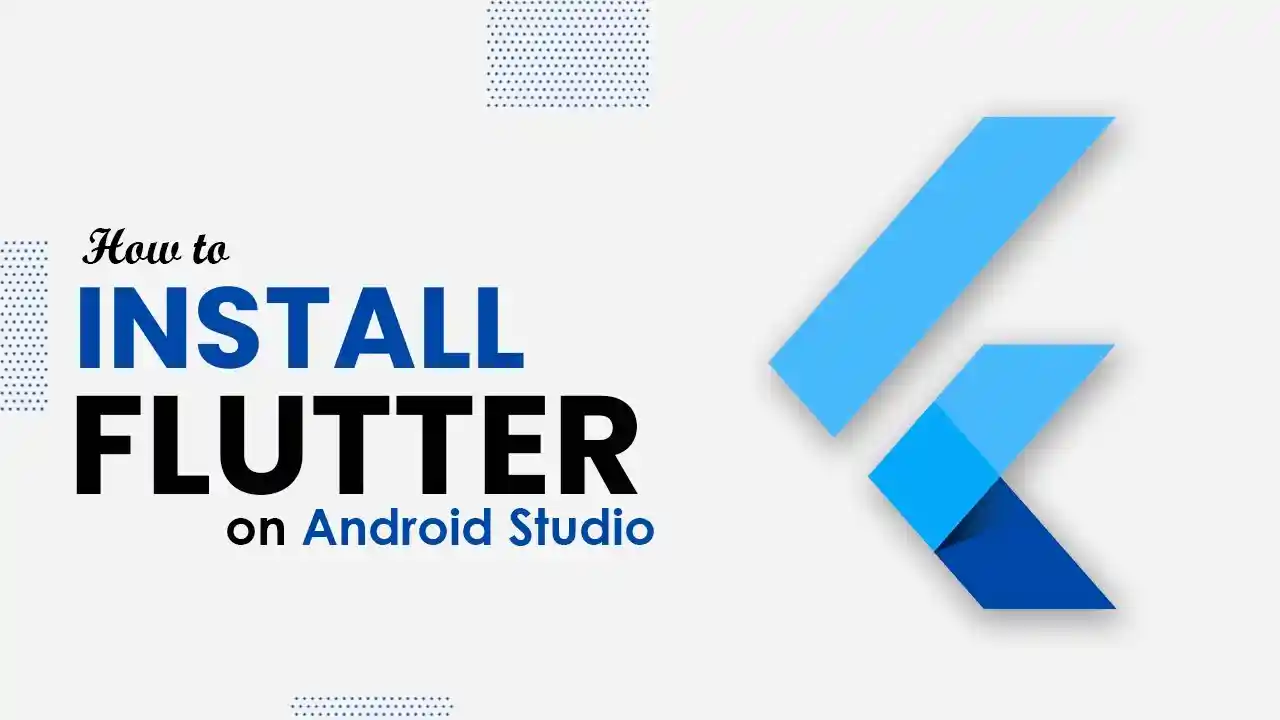Hello guys! In this article, I’m talking about installing Flutter in Android Studio. From my experience, I will show you how to install it.
So, without spending your time. let’s start it.
Step-1: Open Android Studio
Step-2: And then, go to Plugins (Setting => Preferences => Plugins)
Step-3: Search for “Flutter and click Install“

Step-4: Accept to the All-third-party plugins Privacy Note.

Step-5: Now here you will see other messages “Flutter plugin requires Dart“, Click on install.

Step-6: Now here, you will see the Restart IDE button, click on it and restart to complete the installation of Flutter in Android Studio
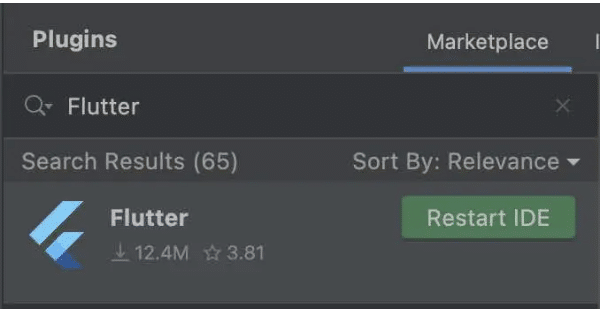
Once the installation is complete, you will see a message like – “Welcome to Flutter!”

Note: if you are getting any errors install Flutter in Android Studio. then comment below We will try to solve it.
I am passionate about learning and teaching new technology. Here You will get all information about Flutter, Laravel and New Technologies.